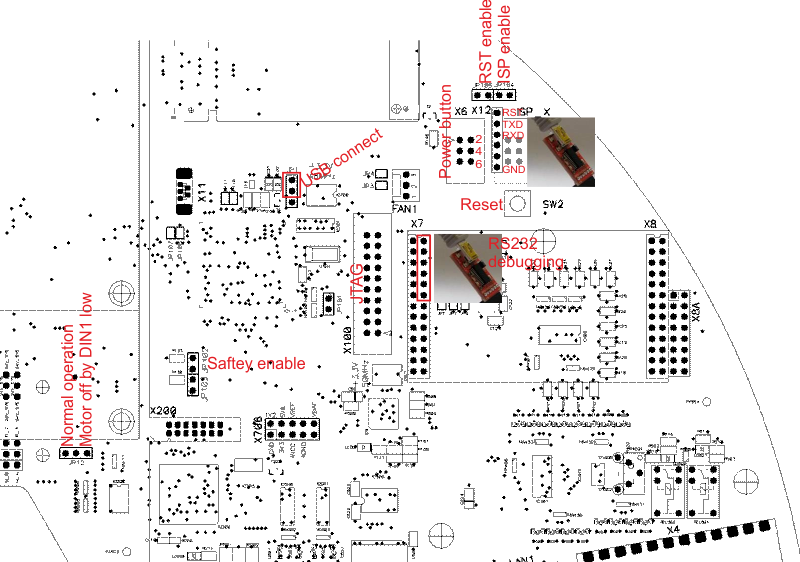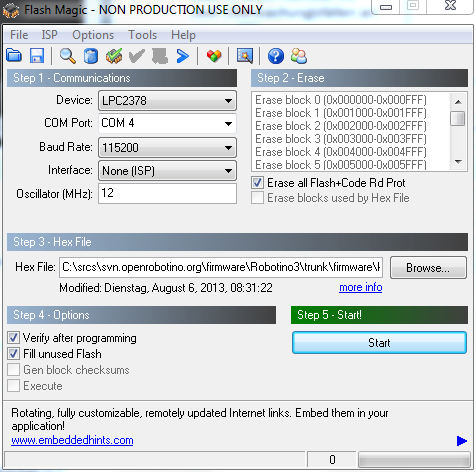Difference between revisions of "Robotino3 cpu board"
(→How to install USB bootloader) |
(→How to install USB bootloader) |
||
| Line 10: | Line 10: | ||
[[Image:Robotino3_flashmagic.png]] | [[Image:Robotino3_flashmagic.png]] | ||
| + | |||
| + | # After flashing completes remove the FTDI breakout. | ||
| + | # Remove the jumpers ''RST enable'' and ''ISP enable''. | ||
| + | |||
| + | Depending on your system setup you can proceed as follows: | ||
| + | ===SSD is empty=== | ||
| + | In this case you want to [[Robotino3_usb_restore|install the Robotino OS via USB stick to the SSD]]. Press the reset button to start the USB bootloader. This will also allow the COM-Express module to start. Follow the instructions to install OS from USB stick. When installation is finished continue with the following section. | ||
| + | |||
| + | ===SSD already contains the Robotino OS=== | ||
| + | In this case you should remove the jumper from the ''Power button'' connector. The system immediately powers off. Attach the normal power button and power on the system. The USB bootloader starts. This is indicated by a rapidly blinking power button. The Robotino OS boots up, finds the microcontroller with running USB bootloader and then automatically installs the firmware stored in the Robotino OS. | ||
Revision as of 10:55, 1 November 2013
How to install USB bootloader
- Make sure CPU is powered on all the time by putting a jumper on Power button connector pins 4 and 6. This is the same as pressing the power button continuously.
- Put a jumper on RST enable
- Put a jumper on ISP enable
- Connect the FTDI breakout adapter to ISP_X
- Download the latest USB bootloader HEX file
- Get Flashmagic from flashmagictool.com. Use the settings shown below. Replace the path to the HEX file with the path to the previously downloaded HEX file
- After flashing completes remove the FTDI breakout.
- Remove the jumpers RST enable and ISP enable.
Depending on your system setup you can proceed as follows:
SSD is empty
In this case you want to install the Robotino OS via USB stick to the SSD. Press the reset button to start the USB bootloader. This will also allow the COM-Express module to start. Follow the instructions to install OS from USB stick. When installation is finished continue with the following section.
SSD already contains the Robotino OS
In this case you should remove the jumper from the Power button connector. The system immediately powers off. Attach the normal power button and power on the system. The USB bootloader starts. This is indicated by a rapidly blinking power button. The Robotino OS boots up, finds the microcontroller with running USB bootloader and then automatically installs the firmware stored in the Robotino OS.