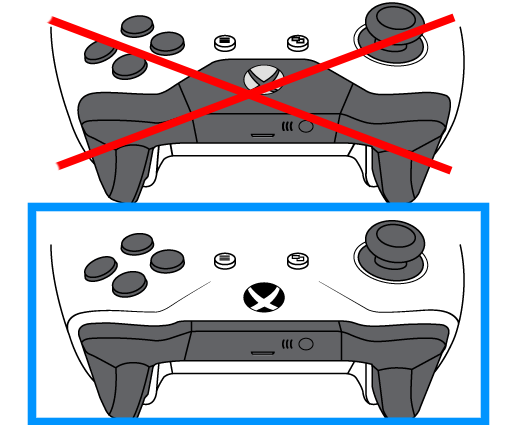Difference between revisions of "Xboxcontroller"
From RobotinoWiki
(→Introduction) |
(→Ubuntu 16.04) |
||
| Line 19: | Line 19: | ||
echo "module/bluetooth/parameters/disable_ertm=1" >> /etc/sysfs.conf | echo "module/bluetooth/parameters/disable_ertm=1" >> /etc/sysfs.conf | ||
</pre> | </pre> | ||
| + | |||
| + | After editing /etc/sysfs.conf reboot Robotino. Power on your XBox controller. Press your XBox controller's connect button for 3 seconds. | ||
| + | [[Image::xbox_controller_connect_button.png]] | ||
| + | |||
| + | Click the Bluetooth symbol in the upper right corner of the Ubuntu desktop and select bluetooth settings. | ||
| + | [[Image::Ubutnu_1604_bluetooth.png]] | ||
| + | |||
| + | Add a new device by clicking the "+" button. Select your xbox controller. | ||
| + | [[Image::xbox_controller_bluetooth_settings.png]] | ||
Revision as of 10:51, 25 March 2019
Introduction

|
This page explains how to connect a XBox One Controller to Robotino via Bluetooth. |
Bluetooth USB adapter
- Asus BT211
XBox Wireless Controller
Your controller must look like the controller marked with the blue rectangle. Only these devices support bluetooth.
Ubuntu 16.04
apt-get install sysfsutils echo "module/bluetooth/parameters/disable_ertm=1" >> /etc/sysfs.conf
After editing /etc/sysfs.conf reboot Robotino. Power on your XBox controller. Press your XBox controller's connect button for 3 seconds. [[Image::xbox_controller_connect_button.png]]
Click the Bluetooth symbol in the upper right corner of the Ubuntu desktop and select bluetooth settings. [[Image::Ubutnu_1604_bluetooth.png]]
Add a new device by clicking the "+" button. Select your xbox controller. [[Image::xbox_controller_bluetooth_settings.png]]