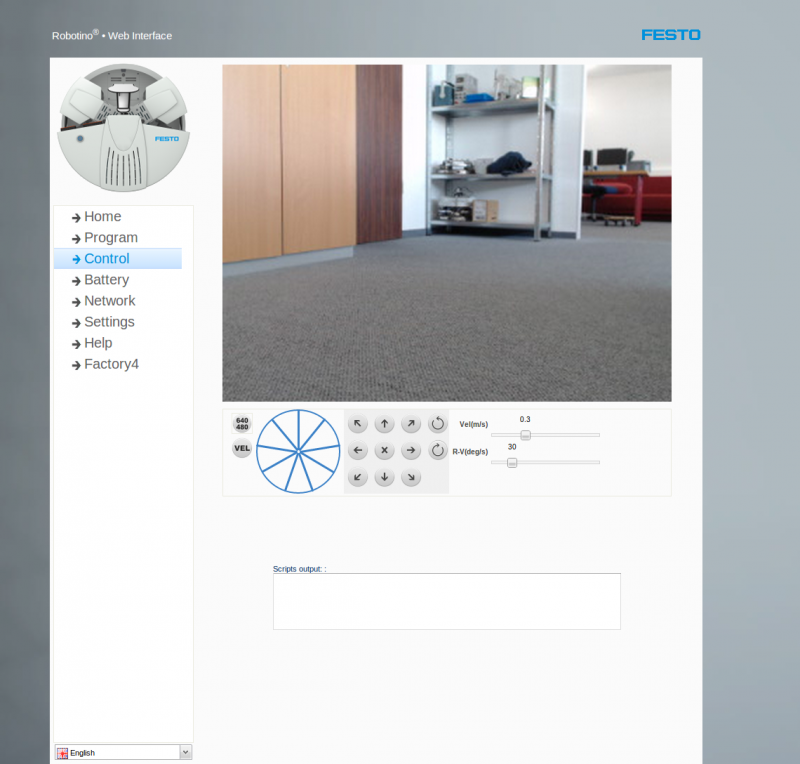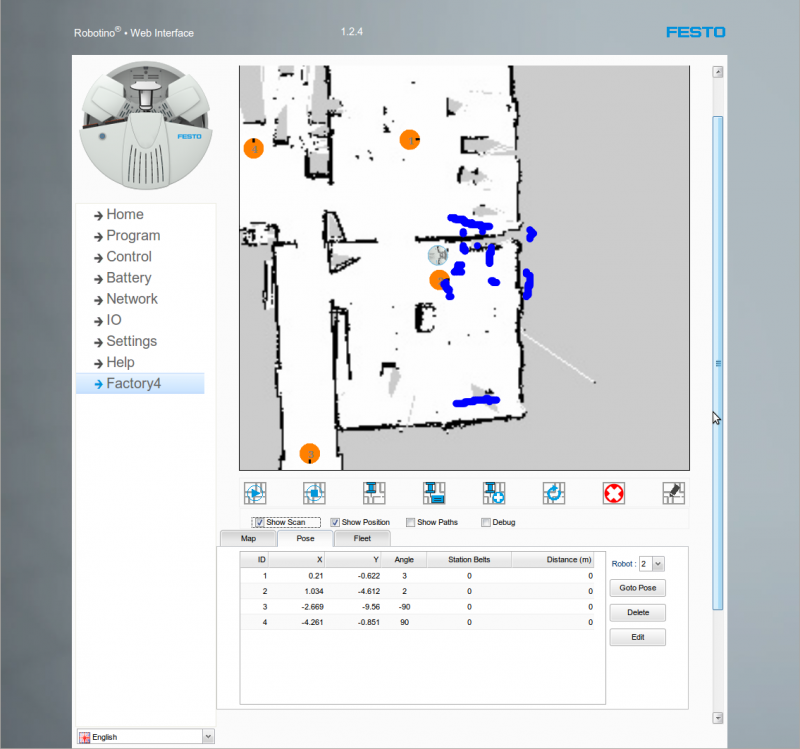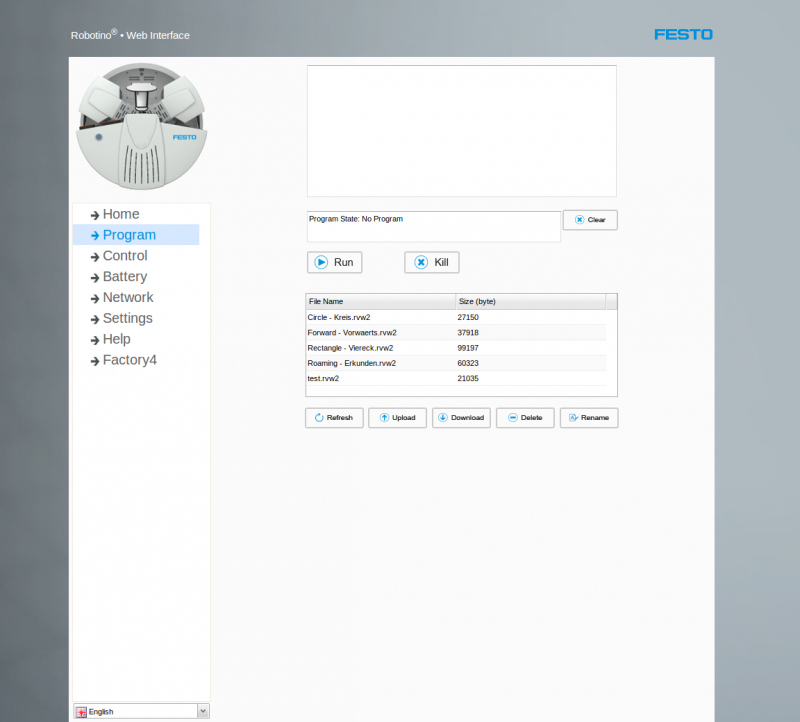Difference between revisions of "Robotino Web Interface"
From RobotinoWiki
| Line 2: | Line 2: | ||
Robotino Web Interface provides a convenient way to remote control Robotino, execute Roboview programs, and even do mapping and navigation tasks. The Web Interface can be used with any modern browser without any plugin, and therefore also on smartphones and tablets.<br/> | Robotino Web Interface provides a convenient way to remote control Robotino, execute Roboview programs, and even do mapping and navigation tasks. The Web Interface can be used with any modern browser without any plugin, and therefore also on smartphones and tablets.<br/> | ||
The main functionalities include: | The main functionalities include: | ||
| − | # Remote Control.<br/>Command the movement of Robotino in either Velocity Mode or Distance Mode. Pictures from the | + | # Remote Control.<br/>Command the movement of Robotino in either Velocity Mode or Distance Mode. Pictures from the camera and distances measured by the IR sensors are also displayed.<div align=center>[[Image:Robotino_Web_Interface.png|Thumb|800px|Robotino Web Interface]]</div> |
# Mapping and Navigation.<br/> Based on SmartSoft and SmartMDS, Robotino (with a laser rangefinder) can perform mapping and navigation tasks out of the box, using purely the Web Interface. <div align=center>[[Image:factory4.png|Thumb|800px|Robotino Web Interface]]</div> | # Mapping and Navigation.<br/> Based on SmartSoft and SmartMDS, Robotino (with a laser rangefinder) can perform mapping and navigation tasks out of the box, using purely the Web Interface. <div align=center>[[Image:factory4.png|Thumb|800px|Robotino Web Interface]]</div> | ||
# Run RoboView Programs.<br/> RoboView programs can be easily uploaded and executed. <div align=center>[[Image:Programview.png|Thumb|800px|Robotino Web Interface]]</div> | # Run RoboView Programs.<br/> RoboView programs can be easily uploaded and executed. <div align=center>[[Image:Programview.png|Thumb|800px|Robotino Web Interface]]</div> | ||
| Line 9: | Line 9: | ||
==Build Webpages from Source== | ==Build Webpages from Source== | ||
Robotino Web Interface is pre-installed on Robotino® 3. Nevertheless, it can be built and installed from source as instructed [http://wiki.openrobotino.org/index.php?title=Robotino_Web_Interface_build here]. | Robotino Web Interface is pre-installed on Robotino® 3. Nevertheless, it can be built and installed from source as instructed [http://wiki.openrobotino.org/index.php?title=Robotino_Web_Interface_build here]. | ||
| − | |||
| − | |||
| − | |||
| − | |||
| − | |||
| − | |||
| − | |||
| − | |||
| − | |||
| − | |||
| − | |||
| − | |||
| − | |||
| − | |||
| − | |||
| − | |||
| − | |||
| − | |||
Revision as of 11:15, 19 October 2015
Introduction
Robotino Web Interface provides a convenient way to remote control Robotino, execute Roboview programs, and even do mapping and navigation tasks. The Web Interface can be used with any modern browser without any plugin, and therefore also on smartphones and tablets.
The main functionalities include:
- Remote Control.
Command the movement of Robotino in either Velocity Mode or Distance Mode. Pictures from the camera and distances measured by the IR sensors are also displayed. - Mapping and Navigation.
Based on SmartSoft and SmartMDS, Robotino (with a laser rangefinder) can perform mapping and navigation tasks out of the box, using purely the Web Interface. - Run RoboView Programs.
RoboView programs can be easily uploaded and executed. - Inspection and Configuration.
Using the Web Interface, battery info and other status of Robotino can be inspected. network and other settings can be modified.
Build Webpages from Source
Robotino Web Interface is pre-installed on Robotino® 3. Nevertheless, it can be built and installed from source as instructed here.